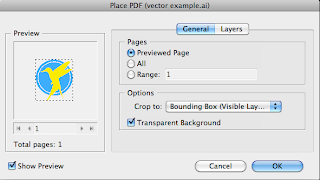Showing posts with label Design For Print. Show all posts
Showing posts with label Design For Print. Show all posts
Tuesday, 18 October 2011
Workshop With Mike: Week 4
First Draft - 10 Things To Know About Print
Tuesday, 11 October 2011
Workshop With Mike: InDesign
InDesign has less original swatch colours than Photoshop or Illustrator. Applying colour to a shape is as simple as selecting it and choosing a swatch. When working with text, clicking the 'T' icon in the swatches palette will apply any of the swatches to the text, instead of the backdrop.
A quick way to create a swatch is to click the New Swatch option on the drop down menu and adding the CMYK value.
To add a tint, selecting an existing swatch and selecting New Tint from the drop down menu will allow different percentages of that swatch to be made.
When importing a file from Photoshop it is important to consider:
- CMYK/Greyscale
- 300 dpi
- Making sure it's the actual size.
- Format - TIFF or PSD? Baring in mind PSD can apply transparency.
After placing the 'Lake_Duotone' file into InDesign, the swatches 'Yellow C' and '273 C' are in the swatch palette ready to be used in the document. This applies to any artwork placed into InDesign of a PSD format.
---
When importing a file from Illustrator it is important to consider:
- Colour mode should be in CMYK.
- Format should be a AI file.
The considerations from an Illustrator point of view is less because it works in vector form.
When working with AI files, the placed image will have its transparency maintained. An advantage of the quick preview is that InDesign will run much faster whilst giving you a general idea of what the document will look like. Also, because it is linked, any changes to the file itself will automatically update. To do this in a quick and easy way, Alt + Double Click the InDesign preview which will open the file in Illustrator. Making any changes, saving and closing will update the preview in the InDesign document.
---
Note that the file will open in the default program that it is set to. For example, TIFF files could be set to open in 'Preview', whereas it would be more useful opening in Photoshop. To change, 'Get Info' on the file and set the 'Open With' section from Preview, to Photoshop.
Working with TIFF in greyscale allows a monotone colour to be applied to the piece. By selecting the image rather than the frame, by clicking on the circle icon within the image, a swatch can be chosen to apply a monotone - in this case 2718 C.
---
Separations Preview double checks the prints by previewing each colour individually as negatives.
The process colours knock out each other to prevent any unwanted mixture, demonstrated below. The Magenta knocks out the Cyan to determine the two separate colours. By going to the Attributes menu, overprinting a colour will not knock out the colour which will lead to an overlap of colour. The red in the Ink Limit view highlights areas where too much ink is applied.
To apply a varnish effect, using a spot colour that hasn't been used anywhere else in the design can be used for this purpose. To prevent a knock out effect, selecting the Overprint option in the Attributes menu will stop the varnish being printed on an unprinted backdrop.
Window > Output > Separations Preview
Window > Output > Attributes
Tuesday, 4 October 2011
Workshop with Mike: Photoshop
300dpi is the cut off point for commercial printing. Anything higher would not be noticeable in the printed image.
Photoshop much prefers to work RGB, rather than CMYK. This could be a problem when working with filters, when a selection of filters available in RGB are not available when the same image is converted to CMYK.
To demonstrate the differences between the two colour modes, a document was set up in RGB. A selection of the canvas was coloured in R=0, G=255, B=0 (pure green). When converted into a CMYK file the colour was changed dramatically.
Photoshop much prefers to work RGB, rather than CMYK. This could be a problem when working with filters, when a selection of filters available in RGB are not available when the same image is converted to CMYK.
To demonstrate the differences between the two colour modes, a document was set up in RGB. A selection of the canvas was coloured in R=0, G=255, B=0 (pure green). When converted into a CMYK file the colour was changed dramatically.
---
Working RGB and Printing CMYK
A sample image of a lake in RGB was used in this experiment. When working with a photographed image it is important to get the colours right for print. A way to see if the colours in RGB will be printed correctly is to use the 'Gamut Warning'. This brings up any unprintable areas in grey. It can be adjusted manually by adjusting the saturation, or certain colours can be picked out for adjustment in the 'Replace Colour' tool.
Another option is to proof the colours, which will temporarily shift it to CMYK. This gives a preview before the shift of colour modes.
View > Gamut Warning ⇧⌘Y
Image > Adjustments > Replace Colour
View > Proof Colours ⇧Y
---
Photoshop Swatches
In Photoshop, the swatches work a little differently. The only method of deleting swatches is to hover over them and to alt + click them. Creating a swatch from pantone is a problem as it doesn't save the reference number.
When working with monotone or duotone, however, the pantone reference is saved. Below is an example of how I applied this to the image, adjusting the levels of colour. Another way to add spot colours to photographs is to include it in the channels. By making a selection, it is possible to highlight certain areas of the document in a spot colour, demonstrated by the highlighted boat below.
---
Tuesday, 27 September 2011
Workshop with Mike: Colour Swatches
Things from the workshop that I have learnt:
How to apply colour:
How to apply colour:
- Use the swatches palette. It's like a library of colours, and is easier to use the same colour consistently.
- A starting point is to clear the swatches, to start creating your own personalised colour palette. I left the grey folder in for easy access if I want a certain percentage.
- Printer's marks are to do with how the commercial printing process works. When working with commercial print, a certain colour mode needs to be used: CMYK, the process colours. Colours are made up of certain values of Cyan, Magenta, Yellow and Key, the process inks. When combined, these values make up the colour that will be seen on the page.
- The registration colour (crosshair) is 100% of each colour.
- Drop down menu -- New Swatch. Adding percentages to create a colour, example below.
- Switching to 'Small List View' gives more information on the swatches, including their name and colour mode. Double clicking will allow editing of the swatch.
- A grey box next to the colour method on the swatch list means that it is a global swatch. In the thumbnail view, it is distinguished with a white corner on the icon. This means that when it is adjusted it updates all the shapes that have been used with that swatch. If it is non-global, all shapes will stay the same colour when the swatch is adjusted.
- Another aspect of the global swatches is the ability to adjust the colour's tint, and create a new swatch with that percentage. When the main global swatch is adjusted, it adjusts all versions of that colour with the specified tint.
---
Spot Colours
A spot colour is a colour that cannot be printed using the CMYK colour mode. It is not printed with any of the 4 process colours but an ink on it's own. It is used when a colour is needed to be printed that CMYK simply cannot replicate on paper.
If the design is simple enough, two colours plus stock for example, a spot colour could be a cheaper alternative. They are also good for keeping consistency, so they're useful in branding where replicating the same colour effectively is vital.
A definite way of getting the exact colour that you need for a print is to use the PANTONE referencing system. It is used in industry to ensure the client gets the right colour in their print. For this experiment we used the 'solid coated' swatch library, which is suited for gloss-like stock. 'Solid uncoated' is suitable for a matt-like paper.
When using the PANTONE colours in the custom swatch library, it is vital not to rename the swatch, as it could lead to a mix up in the printing process.
---
When printing, it is possible to set up the file to separate the prints into the 4 process colours and any spot colours used. This means that on this occasion, because I am using 1 spot colour, the file will be printed on 5 different pages. A useful process when screen-printing a design using the CMYK colour process.
If the swatch library is needed for another creative program, such as InDesign, the file should be saved as 'ASE'. The only downside to this is gradients, patterns or tints are not available to exchange.
---
Subscribe to:
Posts (Atom)