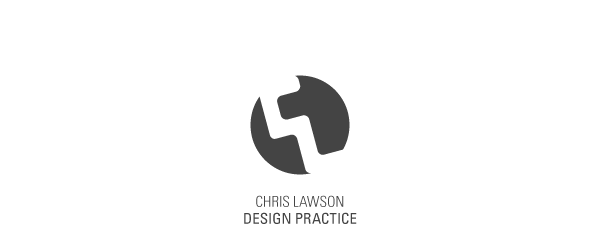Saturday 29 January 2011
Book Binding
The Concertina book was created by sticking together alternate pages to make an extendable strip of paper. This fold would be useful in creating an ongoing design i.e. a timeline or a panoramic photograph.
The Japanese stitching method consisted of use punching a hole in 5 areas at the side of the paper with a Japanese hole puncher. We then wove the thread in an interlocking manner to bind the book together. This method is practical in the use of binding many thick pages together.
This booklet binding method was simple to do, again achievable with the Japanese hole punch. It consists of pages folded and sewn to create the booklet effect. This method would be most efficient in the creation of a small, pocket sized pamphlet with minimal pages
Friday 28 January 2011
Ink Work - Dried
Here's my ink work a couple of days after the experimentation once I gave it chance to dry. The way some of them have dried are completely different to when I last saw them wet, which proves how uncontrollable ink can be. I will use these unique patterns to inspire my guitar manipulations.
Wednesday 26 January 2011
Ink and Guitars
I had worked with ink in a previous module and it gave me a really solid starting point for experimentation due to its unpredictable value. I used techniques such as splashing, brushing and tilting in my experiments.
Monday 24 January 2011
Digital Experimentation
I decided to expand on the manipulation aspect by digitising existing guitar models. Using my research, I used the pen tool in Illustrator to trace the models into vectorised images. I did this because these vector images will be easy to manipulate digitally later.
The guitar strings took away the crisp simplicity of the designs.
Sunday 23 January 2011
Initial Sketch Ups
Using my visual research, I started by focusing up close on aspects of the guitars themselves. I like the close up views of the strings and fretboard, the details make for interesting illustrations. I tried manipulating the guitars themselves to gain a new shape and I feel that this is a very practical way of developing my project.
Thursday 20 January 2011
Motion From Still Images
Motion From Still Images (Sepia)
Motion Workshop - Week One
This session taught us about the basics of stop motion graphics, how to begin making them and a little bit about the software used. I found it particularly helpful as it taught me about the PAL specifications, how to convert images to meet these specifications and refreshed my memory about making stop motion in Quicktime.
Useful Information
PAL is a universal video system that is used in correspondence to a certain area. For example, it cannot be used in the US. This is what I will be working from in this project.
Here are the specifications:
- 720x576 pixels
- 25 frames per second
We also learnt about the 'Actions' tool bar in Photoshop. This allows users to record a sequence that can be repeated at a click of a button. Our task was to make one that is suitable for resizing 72 larger images to be used in a stop motion video. This is our sequence, smartly named 'Resizing to PAL':
RECORD
Image --- Image Size --- [Width to 720 pixels]
File --- Save As --- Choose Folder --- Save --- Close
STOP
I decided to experiment with the 'Actions' tool, so I customised another sequence to be played after the resizing:
RECORD
Image --- Adjustments --- Black and White --- Add Tint
Filter --- Texture --- Grain
File --- Save As --- Choose Folder --- Save --- Close
STOP
Once our sequence was saved and in working order, we needed to repeat this with the other 71 photographs. By using the 'batch' tool, this saved us a lot of time and effort in making this possible. After making the destination folder empty to avoid complications, this is the route I took:
File --- Automate --- Batch
Select Action (Resizing to PAL)
Select Source (Original Images)
Choose Destination (None)
OK
In this case, the destination was already named in the sequence, so there was no need to change it. As expected, a folder with all 72 images sized down to the PAL was ready to be converted into motion.
To do this, I simply opened Quicktime, and simply selected:
File --- Open Image Sequence
I simply had to choose the first file in the folder, and determine how many frames per second. The more fps, the quicker the video. I selected 12 fps, which gave me a nice, rounded, 6 second motion.
I decided to experiment with the 'Actions' tool, so I customised another sequence to be played after the resizing:
RECORD
Image --- Adjustments --- Black and White --- Add Tint
Filter --- Texture --- Grain
File --- Save As --- Choose Folder --- Save --- Close
STOP
Subscribe to:
Posts (Atom)